Makato-kan が 2022年02月13日17時21分32秒 に編集
電解コンデンサの位置を追記
本文の変更
#### 概要 MQTTというデータの送受信をする仕組みを使って ESP-WROOM-02につけたDHT11が 測定した温度・湿度を送信します。 データはCSV形式で出力しています。 長期間使うので、ユニバーサル基板を使って作りました。 #### ArduinoIDEの設定 ボードマネージャ追加URL http://arduino.esp8266.com/stable/package_esp8266com_index.json 選択したボード: "ESP8266 Boards(3.0.2)"→” Generic ESP8266 Module” ライブラリ: MQTTで検索すると表示される"PubSubClient byNick O'Lary"と DHT11で検索すると表示される"DHT sensor library by Adafruit"を 使いました。 #### 部品表 その1測定部分 **ESP-WROOM-02** 1 **DHT11** 1 **10KΩ** 5 **470Ω**1 **スイッチサイエンスの変換基板**1 #### 部品表その2電源部分 **NJM2396 3.3V** 1 **PTC 0.5Aポリヒューズ** 1 **25V 33μF電解コンデンサ** 1 **25V0.1μFコンデンサ** 1 #### 回路図 3.3Vの電源用意できれば、その2の回路図は不要です 電源が5Vや3.7Vの場合はその2の回路図を作って使います。 動作確認用の回路はついていないので、テスターなどを使って都度動作チェックします。 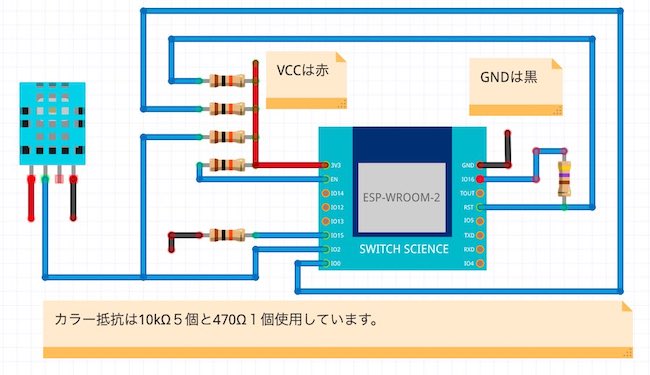 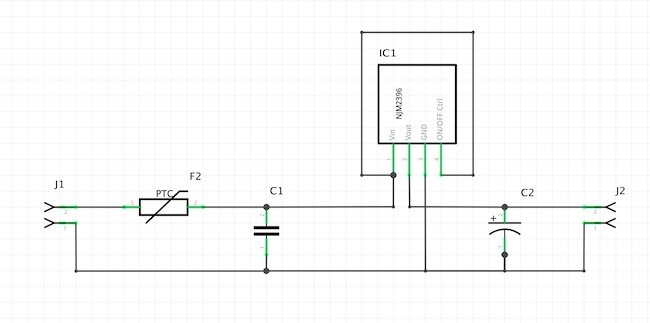 #### その1回路説明 ESP-WROOM-02は電源ONでプログラム起動するには GPIO0、RSTとENをプルアップします。 GPIO15はプルダウンします。 GPiO2はDHT11の読み込み用にも使うのでプルアップします。 ※リセットはRSTをプルダウンするとリセットですが、無くても不自由しなかったので つけていませんです。 RSTとIO16はディープスリープ用回路で470Ω抵抗をつかいます。 #### その2回路説明 NJM2396の説明にあった回路通り作っています。 CTRLラインは有電圧になると2次側ONになります、ON/OFFスイッチ付けたい時は ここにスイッチをつければ良いです。 動作確認用でLEDつけるなら、3.3V側に10kΩ抵抗位つけて取り付ければ 消費電流も少なくできます。
コンデンサはIC2次側が電解コンデンサになります。
プログラムの書き込み
#### プログラムの書き込み
ハンダ付け前のESP-WROOM-02に直接プログラムを書き込める物が 世の中にありましたのでそれを使いました。 Aliexpressサイト内検索で"ESP-WROOM-02 Downloader"を検索語にすると 出てきます。  #### プログラム ```:ESP-WROOM-02にDHT11つけてMQTT送信 #include <ESP8266WiFi.h> #include <PubSubClient.h> #include "DHT.h" #define MEASUREMENT_TIMEINTERVAL 10 // Seconds #define DHTPIN 2 // Pin which is connected to the DHT sensor. #define DHTTYPE DHT11 // DHT 11 DHT dht(DHTPIN, DHTTYPE); const char* wifi_ssid = "あなたのWiFiSSID"; const char* wifi_password = "あなたのWiFiパスワード"; const char* mqtt_server = "MQTTブローカーホスト名"; const int mqtt_port = 1883; const char* mqtt_user = "MQTTユーザー名"; const char* mqtt_password = "MQTTパスワード"; #define dht11_topic "sensor/dht11-1" //トピック名 // More information about the PubSubClient library // https://pubsubclient.knolleary.net/api.html // https://github.com/knolleary/pubsubclient WiFiClient espClient; PubSubClient client(espClient); void callback(char* topic, byte* payload, unsigned int length) { // handle message arrived } void setup() { Serial.begin(115200); dht.begin(); setup_wifi(); client.setServer(mqtt_server, mqtt_port); // The callback function is executed when some device publishes a message to a topic that your ESP8266 is subscribed to // client.setCallback(callback); } void setup_wifi() { delay(10); // We start by connecting to a WiFi network Serial.println("Connecting to "); Serial.println(wifi_ssid); WiFi.begin(wifi_ssid, wifi_password); while (WiFi.status() != WL_CONNECTED) { delay(500); Serial.println("Connecting to WiFi.."); } Serial.println("Connected to the WiFi network"); Serial.println("IP address: "); Serial.println(WiFi.localIP()); } // This functions reconnects your ESP8266 to your MQTT broker // Change the function below if you want to subscribe to more topics with your ESP8266 void reconnect() { // Loop until we're reconnected while (!client.connected()) { Serial.println("Attempting MQTT connection..."); if (client.connect("ESP8266Client",mqtt_user,mqtt_password)) { Serial.println("connected"); // Subscribe or resubscribe to a topic // In this example we do not subscribe to any topic // client.subscribe("your_topic_of_interest"); } else { Serial.print("failed with state "); Serial.println(client.state()); // Wait 5 seconds before retrying delay(5000); } } } void loop() { if (!client.connected()) { reconnect(); } if(!client.loop()) { client.connect("ESP8266Client"); } // Reading temperature or humidity takes about 250 milliseconds! // Sensor readings may also be up to 2 seconds 'old' (its a very slow sensor) float h = dht.readHumidity(); // Read temperature as Celsius (false) float t = dht.readTemperature(); // Check if any reads failed and exit early (to try again). if (isnan(h) || isnan(t)) { Serial.println("Failed to read from DHT sensor!"); return; } String data = ""+String(t)+","+String(h); Serial.println(data); client.publish(dht11_topic, data.c_str(), false); // Wait N seconds between measurements. delay(MEASUREMENT_TIMEINTERVAL * 1000); //データ送信前にディープスリープに入る事防止用 ESP.deepSleep(300 * 1000 * 1000 ); //ここを変更すれば測定間隔変更できる delay(1000); //ディープスリープする前に次のループに入るの防止用 } ``` #### 測定時刻の事 送信内容を簡単にしたかったんで、受信した時刻を記録しています。 #### 制作例 スイッチサイエンスのシンプル版の変換基板を使った場合です。 変換基板の裏側にあるチップ抵抗は取り付けていません。  #### ちょっとした事 微小電流でもOFFしないモバイルバッテリーでおよそ一週間作動してます。
