syouwa_taroさんの作品を見てGoogle earthでフライトシミュレーターができると知ったのでやってみました。
実際の動き
このようなことが、マウスの代わりにジョイスティックでできるようになります。
経緯
Google earth のフライトシミュレーターをジョイスティックでやりたかったからです。
少しでも、操縦している雰囲気を味わってみたかったのでwww。
開発環境づくり
今回はArduinoとPythonを使います。
Python環境がない場合はこちらからダウンロ-ドしてください。
こちらhttps://www.python.org/
Python3をダウンロードしてください。
僕は、Python3.10をダウンロードしました。
コマンドプロンプトにコマンドを打ちます。
まず、自分のPythonのある場所のファイルのパスをコピーします。
そしてこのように打っていきます。
- cd パスのコピー
ここはcdとパスの間に半角でスペースを入れます。 - py –m pip install –-upgrade pip
- py –m pip install mouse
- py -m pip install pyserial
この時にPython2をダウンロードしてある場合はうまくいかない場合があります。
コマンドプロンプトに書くのはここで終わりです。
配線
プログラム
arduino
////////////////////////////////
// Joystick controlled mouse///
/// by Shubham Santosh////////
/////////////////////////////
void setup()
{
Serial.begin(9600);
pinMode(9,INPUT); // SW pin
digitalWrite(9,HIGH);
}
int prev_state=0; // previous state of switch
void loop() {
int z=0,xpos=0,ypos=0;
int x=analogRead(A0);
int y=analogRead(A1);
int sensitivity=10; // you can adjust the sensitivity based on your comfort
if(x>=550) // when moved up
xpos=map(x,550,1023,0,sensitivity);
if(x<=450) // when moved down
xpos=map(x,450,0,0,-sensitivity);
if(y>=550) // when moved right
ypos=map(y,550,1023,0,sensitivity);
if(y<=450) // when moved left
ypos=map(y,450,0,0,-sensitivity);
int curr_state=digitalRead(9);
if(curr_state==1 && prev_state==0) // when SW is pressed
z=1;
else
z=0;
if(xpos!=0 or ypos!=0 or z==1) // prints only when the joystick is moved
{
Serial.print(xpos); // print the data and separating by ":"
Serial.print(":");
Serial.print(ypos);
Serial.print(":");
Serial.println(z);
}
prev_state=curr_state;
delay(10); // for normal operation
}python
import mouse, sys
import time
import serial
mouse.FAILSAFE=False
ArduinoSerial=serial.Serial('com7',9600) #Specify the correct COM port
time.sleep(1) #delay of 1 second
while 1:
data=str(ArduinoSerial.readline().decode('ascii')) #read the data
(x,y,z)=data.split(":") # assigns to x,y and z
(X,Y)=mouse.get_position() #read the cursor's current position
(x,y)=(int(x),int(y)) #convert to int
mouse.move(X+x,Y-y) #move cursor to desired position
if '1' in z: # read the Status of SW
mouse.click(button="left") # clicks left buttonPythonはIDLEというものを使用してください。
上から6段目にcom7とありますがarduinoが刺さっているポートなので
各自で変えて下さい。
これはデバイスマネージャーから確認できます。
そしてRUNを押すと動くはずです。
苦労したところ
最初、Arduino Unoだけあれば簡単にできると思って作り始めたのですが、
Arduino LeonardoやArduino MegaじゃないとPythonやJavaを使わないとできないことを知って、いろいろ方法を探しました。
初めてPythonを使ったし、日本語のサイトが余りなかったので、メモとして作り方をのせてみました。
バージョンのせいで動かないことがあるので、気をつけたいと思いました。
(これは、CoderDojoのメンターさんに相談して、問題点を見つけてもらいました。)
ファイル名とモジュールが同じだと動かないので名前に気をつけたいです。
材料
Arduino uno
USBケーブル
Joystick
ジャンパーコード
参考にしたサイト
https://create.arduino.cc/projecthub/shubhamsantosh99/joystick-controlled-mouse-af2939
投稿者の人気記事








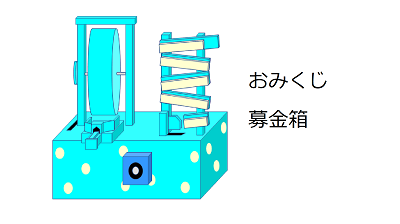

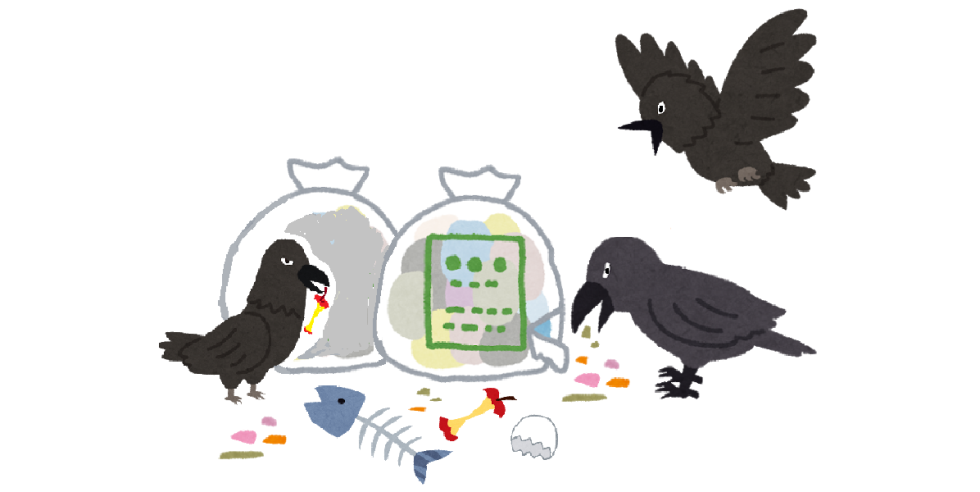

-
LEGOTARO
さんが
2021/02/21
に
編集
をしました。
(メッセージ: 初版)
-
LEGOTARO
さんが
2021/02/21
に
編集
をしました。
-
LEGOTARO
さんが
2021/02/21
に
編集
をしました。
ログインしてコメントを投稿する